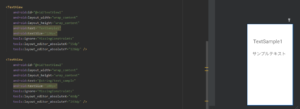こんにちは。YOSHITAKA(@YOSHITA19704216)です。


- 文字の大きさやサイズの指定をまとめるファイル「dimens.xml」の使い方がわかります。
Contents
文字の大きさやサイズの指定をまとめるファイル「dimens.xml」の使い方
対象者
- Android Studio&Kotlin初学者を対象にしています。
ファイルの配置場所
ファイルの場所は以下になります。
res/values/dimens.xml

レイアウトにボタンを設定する「activity_main.xml」
activity_main.xmlのファイルの中を確認します。

サンプルは次のようにしておきました。
<resources>
<!-- Default screen margins, per the Android Design guidelines. -->
<dimen name="activity_horizontal_margin">16dp</dimen>
<dimen name="activity_vertical_margin">16dp</dimen>
<!-- ここから追加 単位はdpやspで設定する-->
<dimen name="textSize">50sp</dimen>
</resources>色のファイル指定「dimens.xml」
dimens.xmlに余白部分の大きさと名称を指定します。
nameに使いやすい名称を設定します。
タグの中に数値と単位を追加します。

以下のように上が直書きで下が「dimens.xml」を通して、記入したものになります。
<TextView android:id="@+id/textView1" android:layout_width="wrap_content" android:layout_height="wrap_content" android:text="TextSample1" android:textSize="120px" tools:ignore="MissingConstraints" tools:layout_editor_absoluteX="50dp" tools:layout_editor_absoluteY="126dp" /> <TextView android:id="@+id/textView2" android:layout_width="wrap_content" android:layout_height="wrap_content" android:text="TextSample2" android:textSize="@dimen/textSize" tools:ignore="MissingConstraints" tools:layout_editor_absoluteX="50dp" tools:layout_editor_absoluteY="243dp" />
まとめ
今回は文字の大きさやサイズの指定をまとめるファイル「dimens.xml」の使い方についてお伝えしました。
※プログラミングは習得中ですので、参考程度に記事を読んでください。