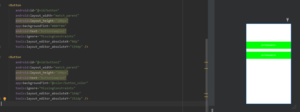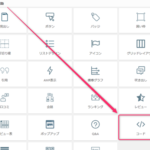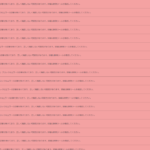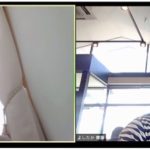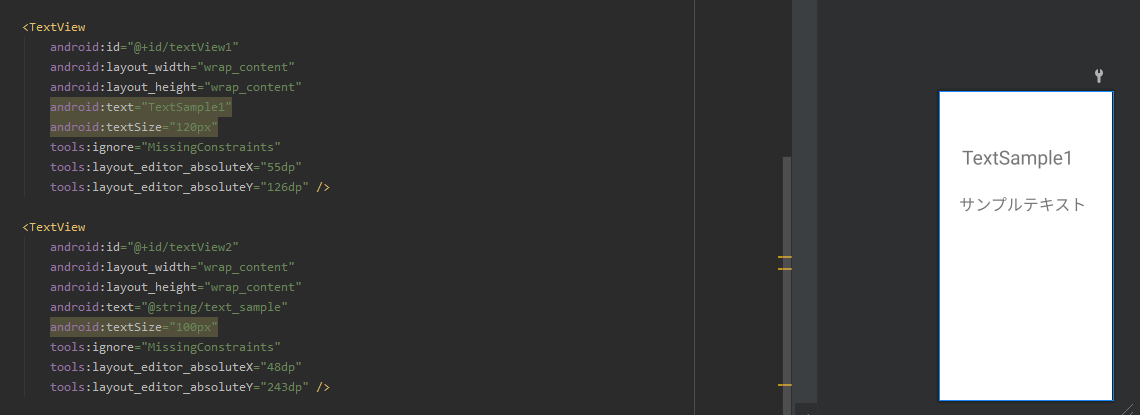
こんにちは。YOSHITAKA(@YOSHITA19704216)です。


- テキストのメッセージをまとめるファイルの設定方法「string.xml」がわかります。
Contents
テキストのメッセージをまとめるファイルの設定方法「string.xml」
対象者
- Android Studio&Kotlin初学者を対象にしています。
ディレクトリの配置
Valuesの中に「string.xml」を作成してください。

レイアウトにボタンを設定する「activity_main.xml」
activity_main.xmlのファイルの中を確認します。
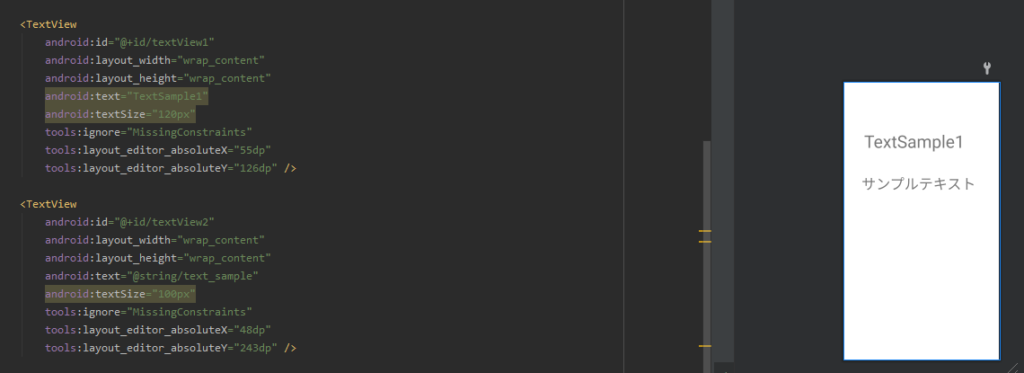
以下サンプルとして書き出します。
上のTextViewが直で書いた状態になります。
下のTextViewがString.xmlに書いた方法になります。
<TextView
android:id="@+id/textView1"
android:layout_width="wrap_content"
android:layout_height="wrap_content"
android:text="TextSample1"
android:textSize="120px"
tools:ignore="MissingConstraints"
tools:layout_editor_absoluteX="55dp"
tools:layout_editor_absoluteY="126dp" />
<TextView
android:id="@+id/textView2"
android:layout_width="wrap_content"
android:layout_height="wrap_content"
android:text="@string/text_sample"
android:textSize="100px"
tools:ignore="MissingConstraints"
tools:layout_editor_absoluteX="48dp"
tools:layout_editor_absoluteY="243dp" />
テキストのメッセージを指定「string.xml」
string.xmlファイルにテキストと名称を指定します。
nameに使いやすい名称を設定します。
タグの中に表示したいテキストを追加します。
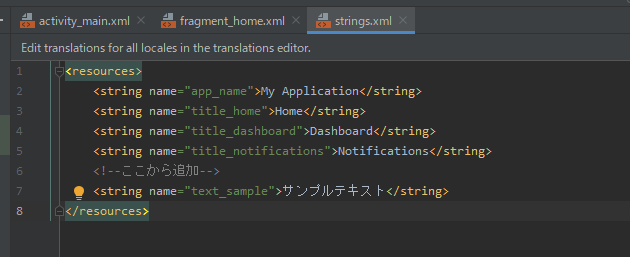
見本は以下のように書きます。
<resources>
<string name="app_name">My Application</string>
<string name="title_home">Home</string>
<string name="title_dashboard">Dashboard</string>
<string name="title_notifications">Notifications</string>
<--ここから追加-->
<string name="text_sample">サンプルテキスト</string>
</resources>- 最初から入ってるものもあります。
- <–ここから追加–>の以下のように追加していきましょう。
まとめ
今回はテキストのメッセージをまとめるファイルの設定方法「string.xml」と使い方についてお伝えしました。
※プログラミングは習得中ですので、参考程度に記事を読んでください。